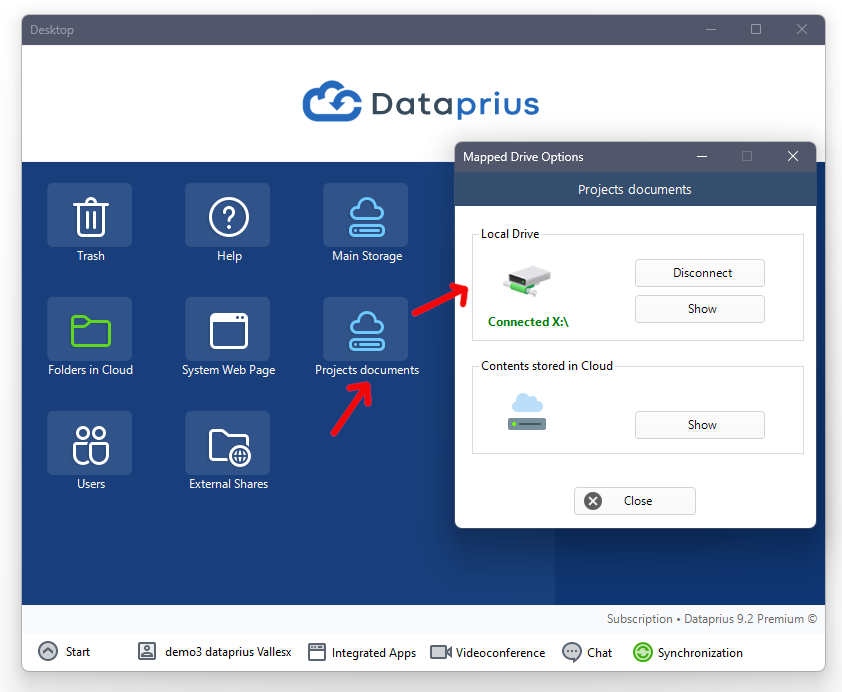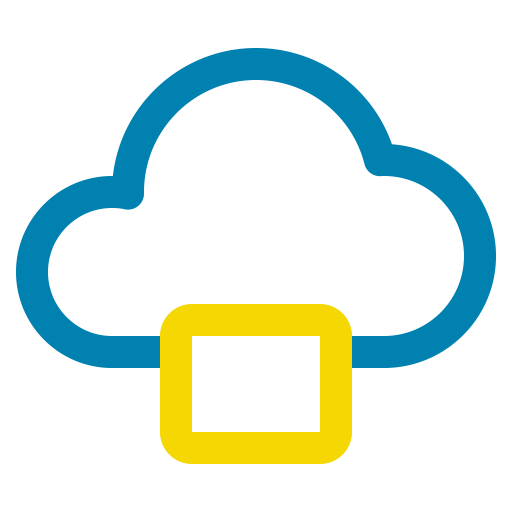
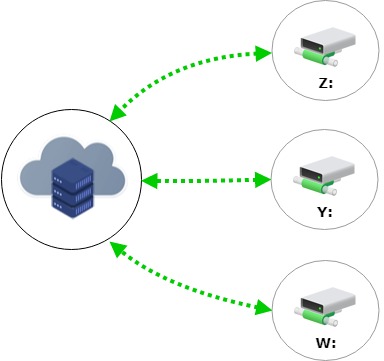
We can create Cloud storages called Virtual Drives.
Those drives, work as a hard drive or as a folder that we can connect to from Windows.
When files and folders are saved, they are sent to the Cloud transparently.
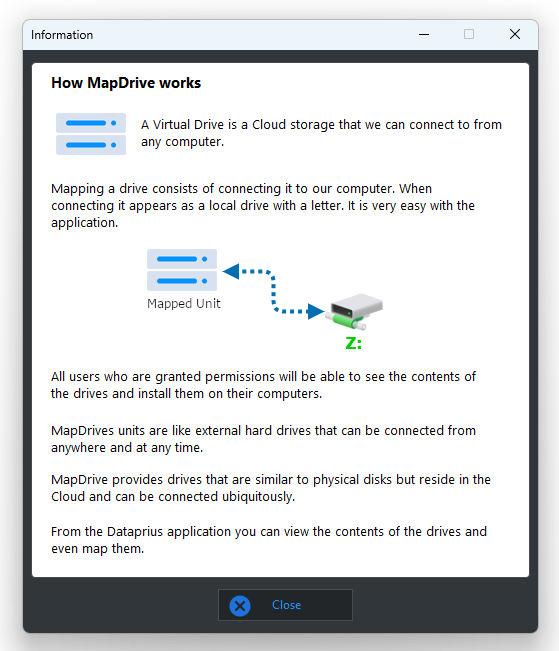
A virtual drive is a cloud storage that we can connect to from any computer.
Mapping a drive consists of connecting it to your computer. When connected, it appears as a local drive with a letter. It is very easy with the application.
All users who are granted permissions will be able to see the contents of the drives and install them on their computers.
Mapdrives units are like external hard drives that can be connected from anywhere and at any time.
Mapdrive provides drives that are similar to physical disks but reside in the Cloud and can be connected ubiquitously.
From the Dataprius application you can view the contents of the drives and even map them.
For company applications to save their data directly to the cloud via a mapped drive.
MapDrive integrates with Dataprius, and users with permissions will be able to copy files from those folders.
If the company has software installed in multiple locations, it will have shared folders in the Cloud.
This can be used as a permanent backup of company folders.
MapDrive allows you to add local folders that will be kept in copy continuously.
It becomes the simplest backup available. Recovering the copy will be as easy as mounting the drive on another computer.
The local network becomes a Cloudnetwork.
Those shared folders can be anywhere we connect drives. Also because we grant permissions to Dataprius users.
It eliminates the dependency on hard drives, servers or VPN connections.
We must have a Dataprius account and install the MapDrive application on the computer where we want to map the network drives.
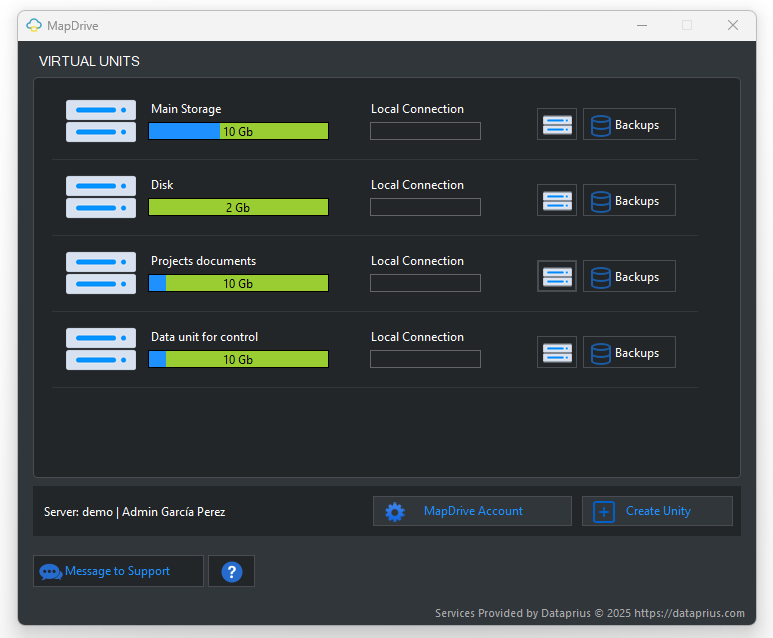
A drive is created in seconds. Simply give it a name and the capacity of the drive.
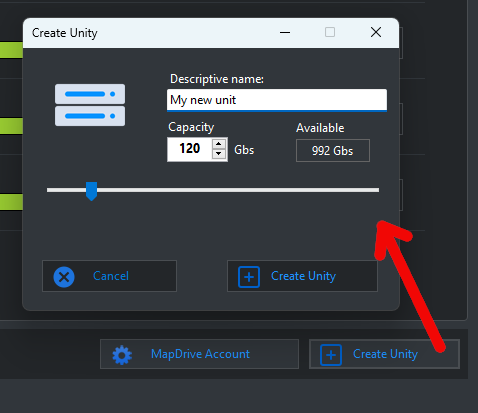
Just click on the ‘Connect’ button. Select a drive letter and you have a mapped drive.
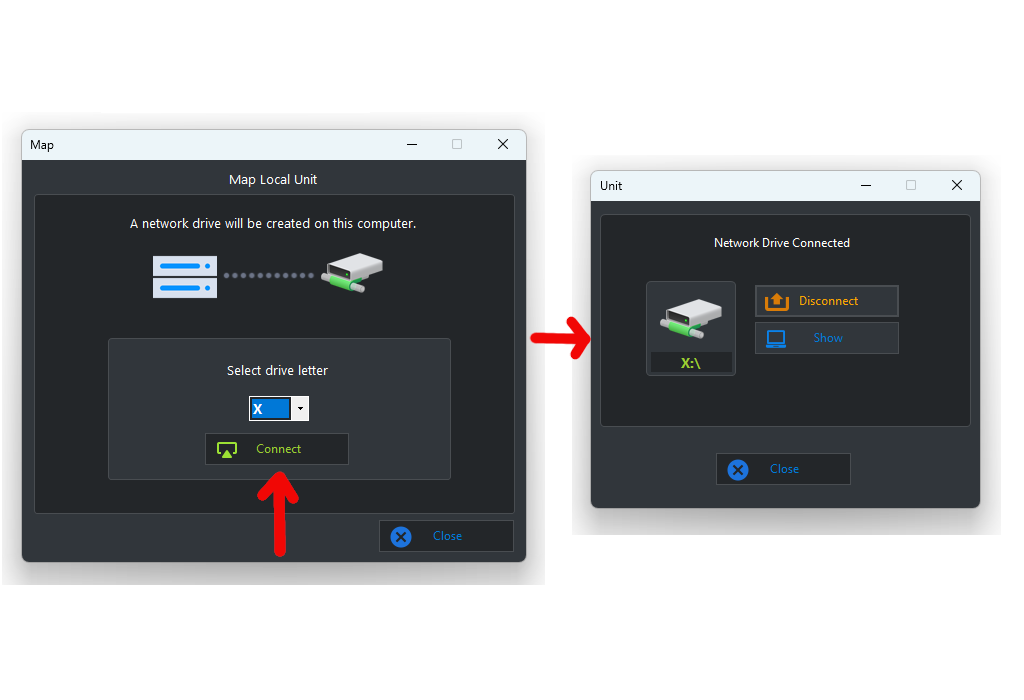
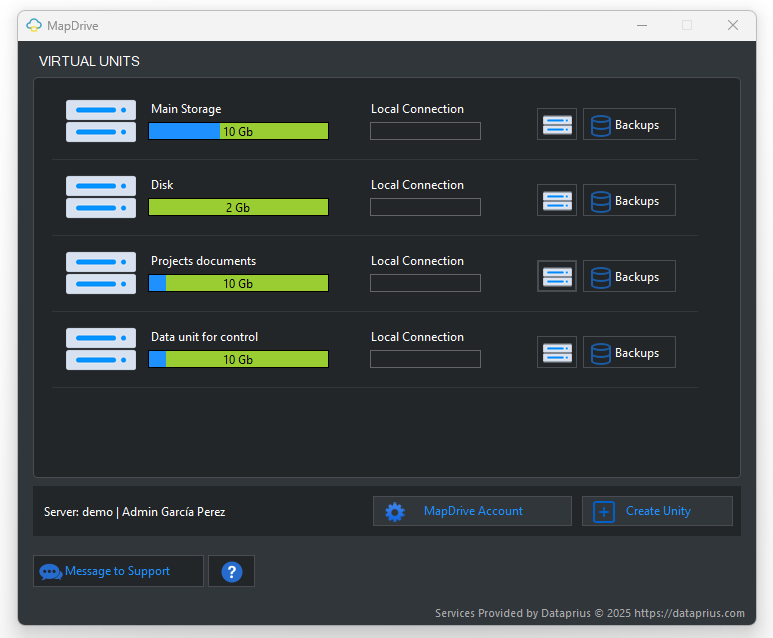
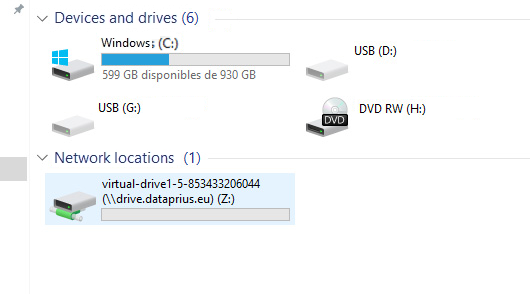
In MapDrive we can grant permissions to our users. They will see a Virtual Drive icon on the Dataprius Desktop.
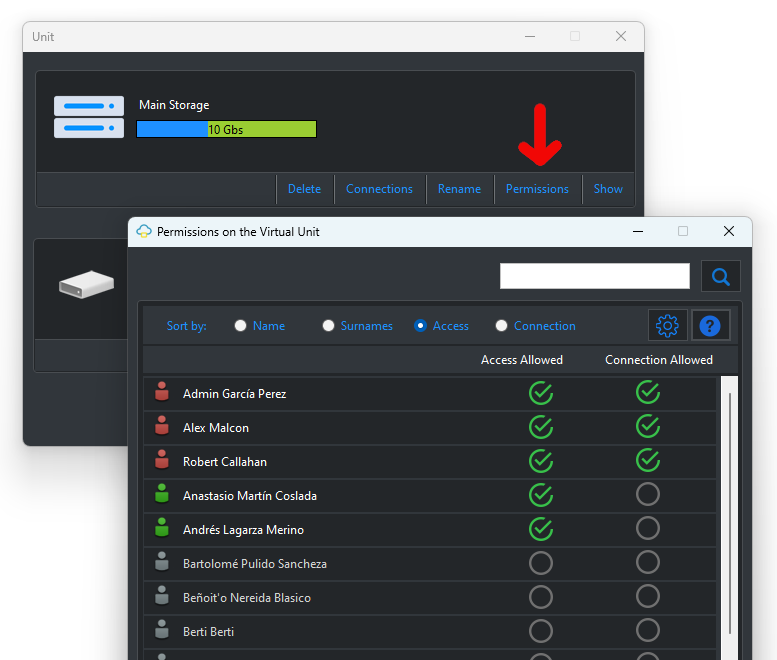
Mapdrive comes with automatic backups of the created drives.
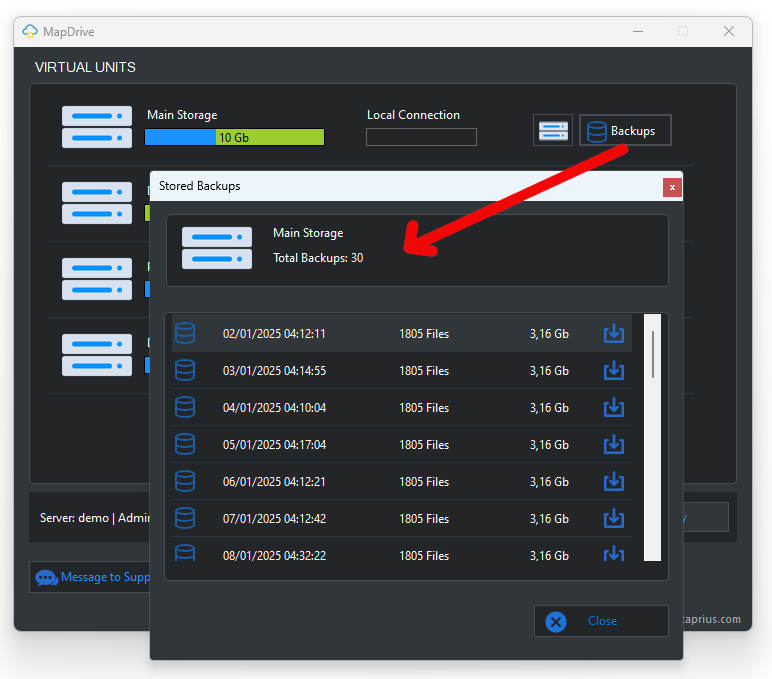
Mapdrive backups are daily and have a 30 day retention.
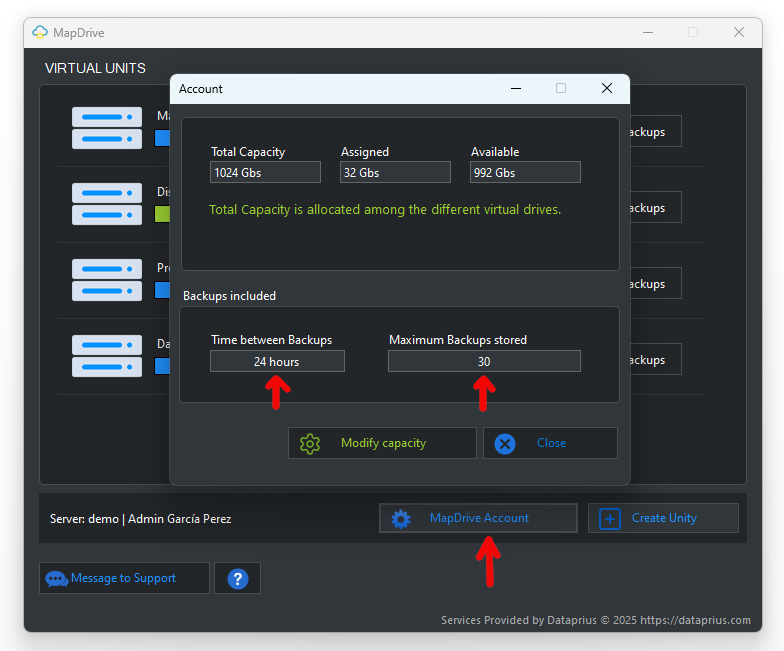
You can select local folders so that the application copies their contents continuously to the local unit.
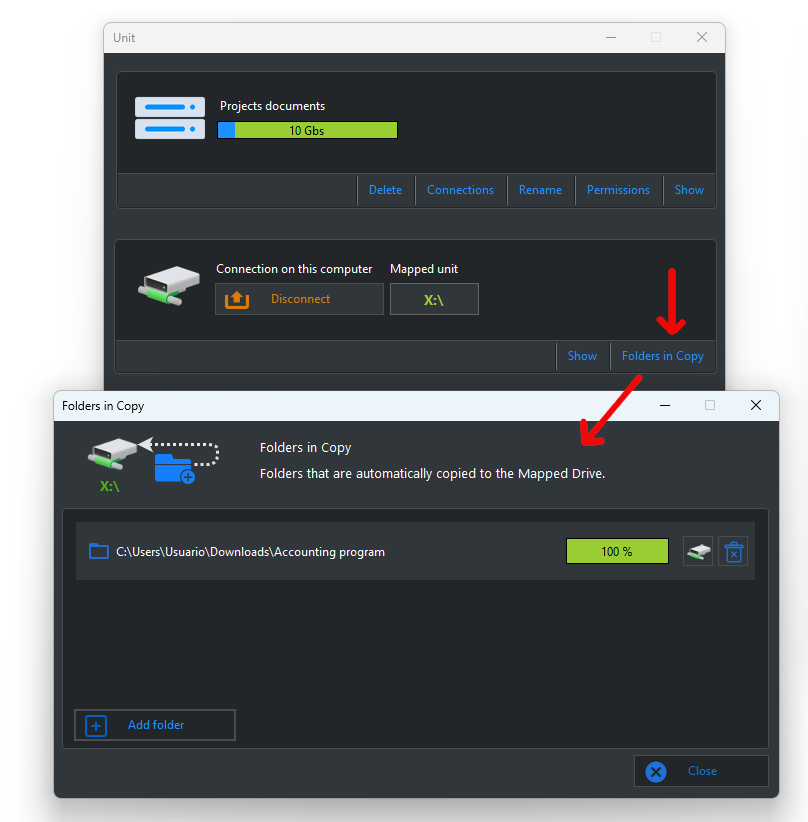
Users must have permissions to connect the drives: